contact@app-lane.com
Menu Bar Controller for Sonos - Help
Table of Contents
- How do I transfer to the new app version?
- How do I sign in to the app?
- Speakers disappeared
- Wrong household issue
- How do I launch the MiniPlayer?
- Can I show the title in the menu bar?
- Keyboard shortcuts
- Special icon features
- I want to group my speakers really quickly
- Grouping speakers
- Can I access all playlists and albums?
- Multiple systems
- I have Sonos S1 and Sonos S2 speakers
- How do I activate the guest mode?
- How can I use the intercom?
- Can I use Apple shortcuts to control the app?
- MacBook Pro Touch Bar
- Odd behavior with Siri / AirPods / Phone calls
How do I transfer to the new app version?
If you purchased the app before August 2025, you can unlock the new version for free using a migration code.
In August 2025, the app was transferred to App Lane. Due to App Store security requirements, this required a completely new app listing, which reset the purchase history. To ensure no existing customer loses access, we've integrated a migration code feature.
The original "Menu Bar Controller for Sonos" app by Alexander Heinrich now serves as a free "Lite" version that generates unique migration codes for existing users. Follow the process shown below to unlock the new app:
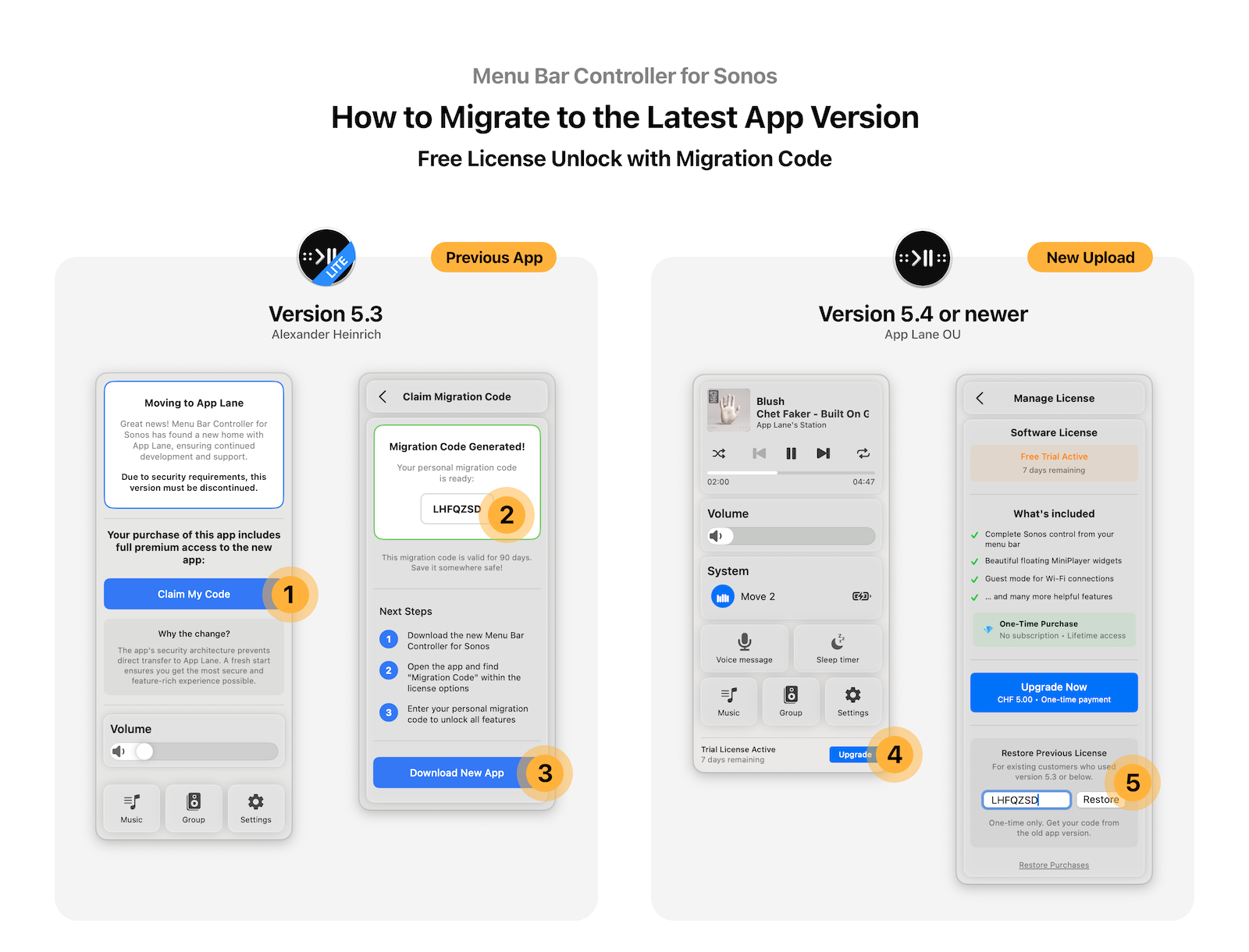
Note: Both apps can be managed through the App Store if you need to reinstall the original version:
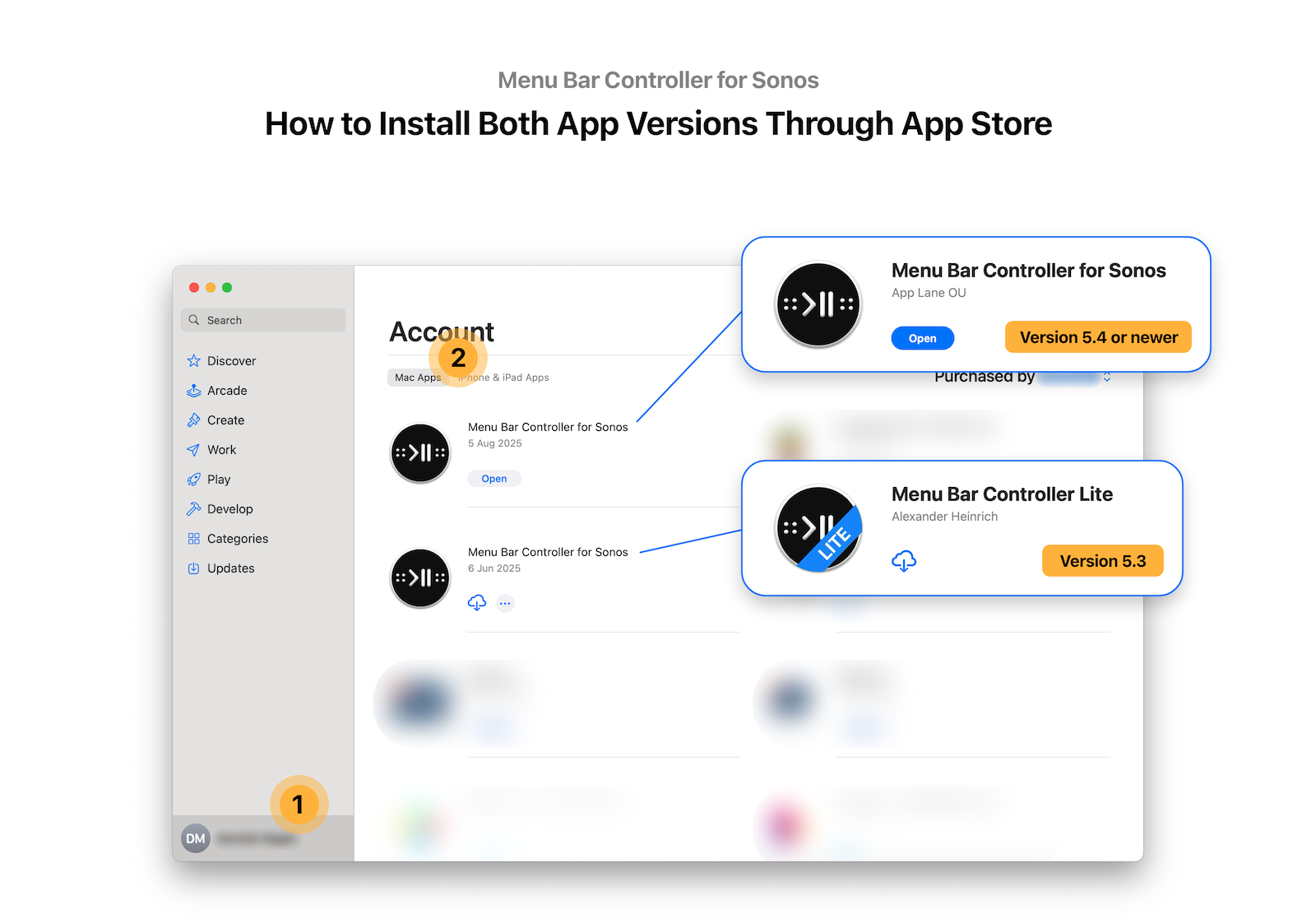
Migration troubleshooting:
- Multiple devices: Each Mac requires a separate migration code. Generate a new code for each device.
- Missing migration option: If the migration code input doesn't appear, restart the new app and try again. The feature requires server verification on startup. Ensure that no firewall blocks this connection.
- Code doesn't work: Ensure you're using the latest version of both apps. Contact me if issues persist.
- Migration availability: This feature will remain available for qualifying users.
How do I sign in to the app?
On macOS the sign in process is easy. Just press the Connect with Sonos button and then login to your Sonos account. Please make sure that you use the same Sonos account that is also connected to your Sonos system. A Sonos system can only be used by one account. If you have multiple people using the same Sonos system, you need to share the password between them. Nevertheless, never change a weak password and share the password using a secure manner (e.g. end-to-end encrypted chat like Whatsapp or iMessage).
Speakers disappeared
Sonos updates to your speakers might cause disconnection events from the Sonos cloud.
In some cases the speakers are unable to reconnect.
If your Sonos system disappeared from the app without any changes, you are likely seeing that issue.
Try restoring the connection using the following steps:
- Unplug one of your speakers, wait 20s and plug them back in. This will normally reconnect them to the Sonos cloud. If this does not work, you need want to unplug another speaker.
If the connection could not be restored, please open this diagnostic website.
- Login to your Sonos account
- Copy the contents of the website
- Send it to help@mbc-for-sonos.app
In the app I only see the wrong household of my second house/apartment. How can I find the household I want to control?
Sonos accounts support multiple households/systems and they can all be controlled with one app. To ensure that you can access both households in the app, make sure that you have your Sonos systems linked to the same account. You can transfer a running system to a different account in the settings of the official Sonos iOS App. You can switch between households in the settings /options of the app. When you don't see the household you are looking for in the household selection, you are probably logged in with the wrong account. You can find the correct mail address of the account you are looking for in the settings of the official Sonos iOS app.
How do I launch the MiniPlayer?
Just click on the album artwork of the currently playing song, then the MiniPlayer will start automatically. You can find the settings for it in the app's settings.
Keyboard shortcuts
The following shortcuts are supported by default:
| Opening the App | ⌘ + ⇧ + M |
| Increasing the volume | ⌘ + fn + F12 |
| Decreasing the volume | ⌘ + fn + F11 |
| Muting the speaker | ⌘ + fn + F10 |
| Going to the previous track | ⌘ + fn + F7 |
| Pausing / Playing the music | ⌘ + fn + F8 |
| Skip to the next track | ⌘ + fn + F9 |
To change the shortcuts go to: Settings - Keyboard shortcuts
Special icon features
With update version 2.1 I have integrated a new Icon for the Menu Bar.
The new icon allows you to control your music even faster!
Just right click/ctrl click the Play/Pause icon to play or pause your music.
Right click/ctrl-click on the sides to increase or decrease the
volume quickly
You can deactivate the large icon and switch to a smaller icon in the settings. This will still allow you to play and pause with a right click, but not to change the volume.
I want to group my speakers really quickly
To quickly group your speakers just hold the command key and select all speakers you want to add to your group
Grouping speakers
You are able to add speakers to the currently selected group.
The feature is accessible through a small speaker group icon and it allows you to add
speakers or remove speakers
By deselecting the current room and selecting another room you can move the music from one
room to another
Can I access all playlists and albums from my music service (e.g. Spotify, Amazon Music, Apple Music)?
Unfortunately, you can only access your Sonos favorites and Sonos Playlists. This set of music is unfortunately not equal to all items listed in the "My Sonos" tab. The Sonos favorites, that can be played through the app, are all "playable containers" that have been added to "My Sonos" (on Sonos iOS) or "Sonos Favorites" (on Sonos Mac). This does not include if you add all your playlists or a series of a podcast in bulk. To show your music in the app the easiest way ist to:
- Select the playlist you want to add in the Sonos App on iOS
- Tap on the 3 dots
- Select "Add to My Sonos"
Redo this task for every playlist, radio station or album you want to add. More info at Sonos' Support
Multiple systems
If you have a second or third Sonos system setup with the same account in a different location (like a weekend house) you can easily select it in the App by going into Settings-> Select household. It may take a while until all households are fetched. The official Sonos Apps supports multiple Sonos Systems just by switching to a different WiFi Network. Unfortunately this feature is currently not supported by the Sonos API. If it will become availabe I will integrate it into the App
I have Sonos S1 and Sonos S2 speakers. Can I use both? How can I switch between them?
The app supports S1 and S2 speakers. Each set of speakers is seen as one separate Sonos system, to use both of them in the app, make sure that all speakers are linked to the same Sonos account. You can switch between your S1 and S2 system by switching your household. Each Sonos system is one household and they can be changed in the settings/options.
How do I activate the guest mode?
Go to settings → General → Click the check box for Guest mode. The Guest Mode will detect Sonos speaker over WiFi and you can control them from there. Many features are also available here, but some are missing (e.g., starting a playlist from Sonos favorites).
How can I use the intercom to send voice messages to my speakers?
You can send any message to a speaker or group of speakers. Select the speaker/room/group you want to send a voice message to, hit the button with the microphone and record your message. It will be played automatically on the selected speaker/room/group. There's also a shortcut available for this that let's you play any file on the selected speaker/room/group.
Can I use Apple shortcuts to control the app?
Absolutely, the app offers a range of shortcuts and you can access them through Apple's shortcuts app. You can also combine them with different actions to create your own shortcuts.
MacBook Pro Touch Bar
The Touch Bar is only shown if the app is shown. You can use the keyboard shortcut: ⌘ + ⇧ + M
to show the app.
For a permanent visibility, the app supports Better Touch
Tool. You can download a preset here
Odd behavior with Siri / AirPods / Phone calls
Whenever you perform one of these actions on your Mac: Siri, removing the AirPods out of your ear, you receive a phone call. The system
will tell MBC to stop the currently playing music. This behavior is similar to when you press the pause button on your keyboard.
Therefore, the app cannot distinguish why the music should be stopped and will pause the music at all times.
You can disable the settings. Just set "Integrate app with system music controls" to "Only visuals".